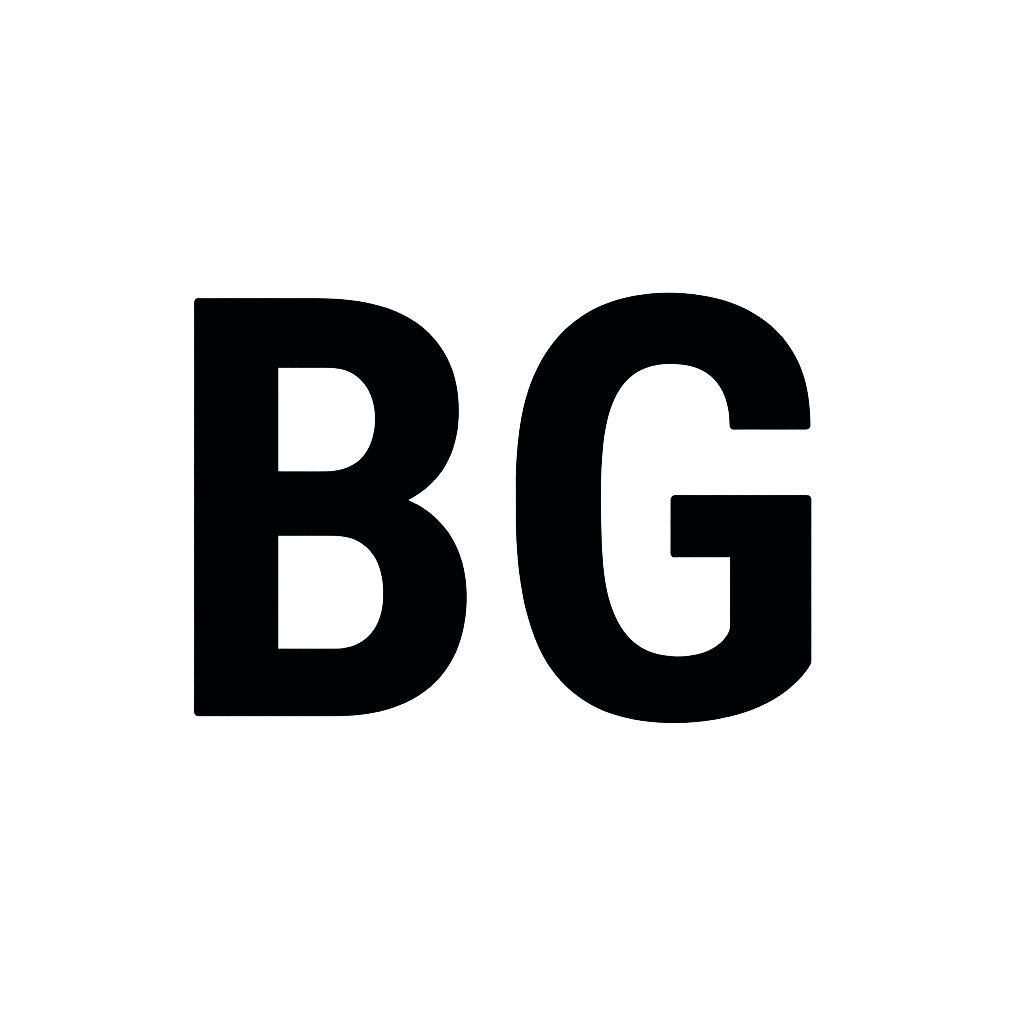🚀 Keep All Your Windows Apps Up-To-Date with One Simple Command
In a world where manual updates are time-consuming and inefficient, Windows Package Manager offers a fast and reliable solution. Thewinget upgrade --all command makes it incredibly easy to update all your installed apps from the command line — no clicks, no browsing, just pure productivity.
⚙️ What Does winget upgrade --all Do?
This command scans your system for installed apps that have updates available through winget, then installs them one by one — automatically.
winget upgrade --all🖥️ How to Use It
- Open Command Prompt or Windows Terminal
- Type:
winget upgrade --all - Press Enter
- Sit back and let it work
📌 Why This Matters
- Saves time for developers and tech users
- Keeps your environment clean and up-to-date
- Reduces security risks from outdated software
- No bloat — everything happens in the terminal
💡 Searched “update apps using CMD”?
- “CMD ile uygulama güncelleme”
- “how to update all apps on Windows”
- “winget update not working”
- “command line software upgrade”
🖼️ Screenshot Example
🧠 Final Thoughts
winget upgrade --all isn’t just a command — it’s a productivity habit.
Try it once, and you’ll never go back to clicking “Next” on setup wizards.